Mute Tabs
Sponsored Link:
Welcome to Mute Tabs
Thank you for installing and using our extension
Features:
Install and open.
- After installing the extension. You click on the icon to switch mute mode on/off.
If you're using the Google Chrome web browser, it's possible to mute tabs that are playing audio. This is useful if you have a tab open that's streaming music or video and want to mute it without closing it.
Muting Tabs in Chrome
To mute a tab in Google Chrome, first open your web browser. Then, find the tab that you want to mute. You can do this by either clicking on it or scrolling through all of your open tabs using the "Ctrl-Tab" keyboard shortcut.
Once you've found the tab you want to mute, right click on it and select "Mute Tab."
Muting a tab is an excellent way to silence distractions without having to close the tab. It also helps save battery life on laptops and desktops, since muting tabs prevents them from running in the background while they're not being used.
Mute Tabs in Chrome
The easiest way to mute a tab in Chrome is by using the keyboard shortcut: Ctrl + Shift + M (Windows) or Cmd + Shift + M (macOS). This will mute all tabs except for the one that's active. To unmute a tab, simply hit Ctrl + Shift + M again.
Tutorial:
- Install the Extension
-
After installing the extension, click on the icon
 on the toolbar.
on the toolbar.
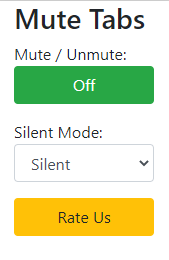
Free! Automatically mute / unmute sounds when switching tabs.
Sponsored Link: